1. CMake 컴파일러 및 VSCode용 플러그인 설치
복수의 소스코드를 컴파일하기 위해서는 cmake 가 필요하므로 Ubuntu에서 아래와 같이 설치한다.
swift@swift-HP-Pavilion-dv6-Notebook-PC:~/Desktop$ sudo apt install cmake
[sudo] password for swift:
Reading package lists... Done
Building dependency tree
Reading state information... Done
The following package was automatically installed and is no longer required:
libllvm11
Use 'sudo apt autoremove' to remove it.
The following additional packages will be installed:
cmake-data libjsoncpp1 librhash0
Suggested packages:
cmake-doc ninja-build
The following NEW packages will be installed:
cmake cmake-data libjsoncpp1 librhash0
0 upgraded, 4 newly installed, 0 to remove and 0 not upgraded.
Need to get 5,470 kB of archives.
After this operation, 28.3 MB of additional disk space will be used.
Do you want to continue? [Y/n] Y
Get:1 http://kr.archive.ubuntu.com/ubuntu focal/main amd64 cmake-data all 3.16.3-1ubuntu1 [1,612 kB]
Get:2 http://kr.archive.ubuntu.com/ubuntu focal/main amd64 libjsoncpp1 amd64 1.7.4-3.1ubuntu2 [75.6 kB]
Get:3 http://kr.archive.ubuntu.com/ubuntu focal/main amd64 librhash0 amd64 1.3.9-1 [113 kB]
Get:4 http://kr.archive.ubuntu.com/ubuntu focal/main amd64 cmake amd64 3.16.3-1ubuntu1 [3,669 kB]
Fetched 5,470 kB in 4s (1,550 kB/s)
Selecting previously unselected package cmake-data.
(Reading database ... 197922 files and directories currently installed.)
Preparing to unpack .../cmake-data_3.16.3-1ubuntu1_all.deb ...
Unpacking cmake-data (3.16.3-1ubuntu1) ...
Selecting previously unselected package libjsoncpp1:amd64.
Preparing to unpack .../libjsoncpp1_1.7.4-3.1ubuntu2_amd64.deb ...
Unpacking libjsoncpp1:amd64 (1.7.4-3.1ubuntu2) ...
Selecting previously unselected package librhash0:amd64.
Preparing to unpack .../librhash0_1.3.9-1_amd64.deb ...
Unpacking librhash0:amd64 (1.3.9-1) ...
Selecting previously unselected package cmake.
Preparing to unpack .../cmake_3.16.3-1ubuntu1_amd64.deb ...
Unpacking cmake (3.16.3-1ubuntu1) ...
Setting up librhash0:amd64 (1.3.9-1) ...
Setting up cmake-data (3.16.3-1ubuntu1) ...
Setting up libjsoncpp1:amd64 (1.7.4-3.1ubuntu2) ...
Setting up cmake (3.16.3-1ubuntu1) ...
Processing triggers for man-db (2.9.1-1) ...
Processing triggers for libc-bin (2.31-0ubuntu9.2) ...
swift@swift-HP-Pavilion-dv6-Notebook-PC:~/Desktop$
vscode에서는 CMake 과 CMake Tools 플러그인을 설치한다.
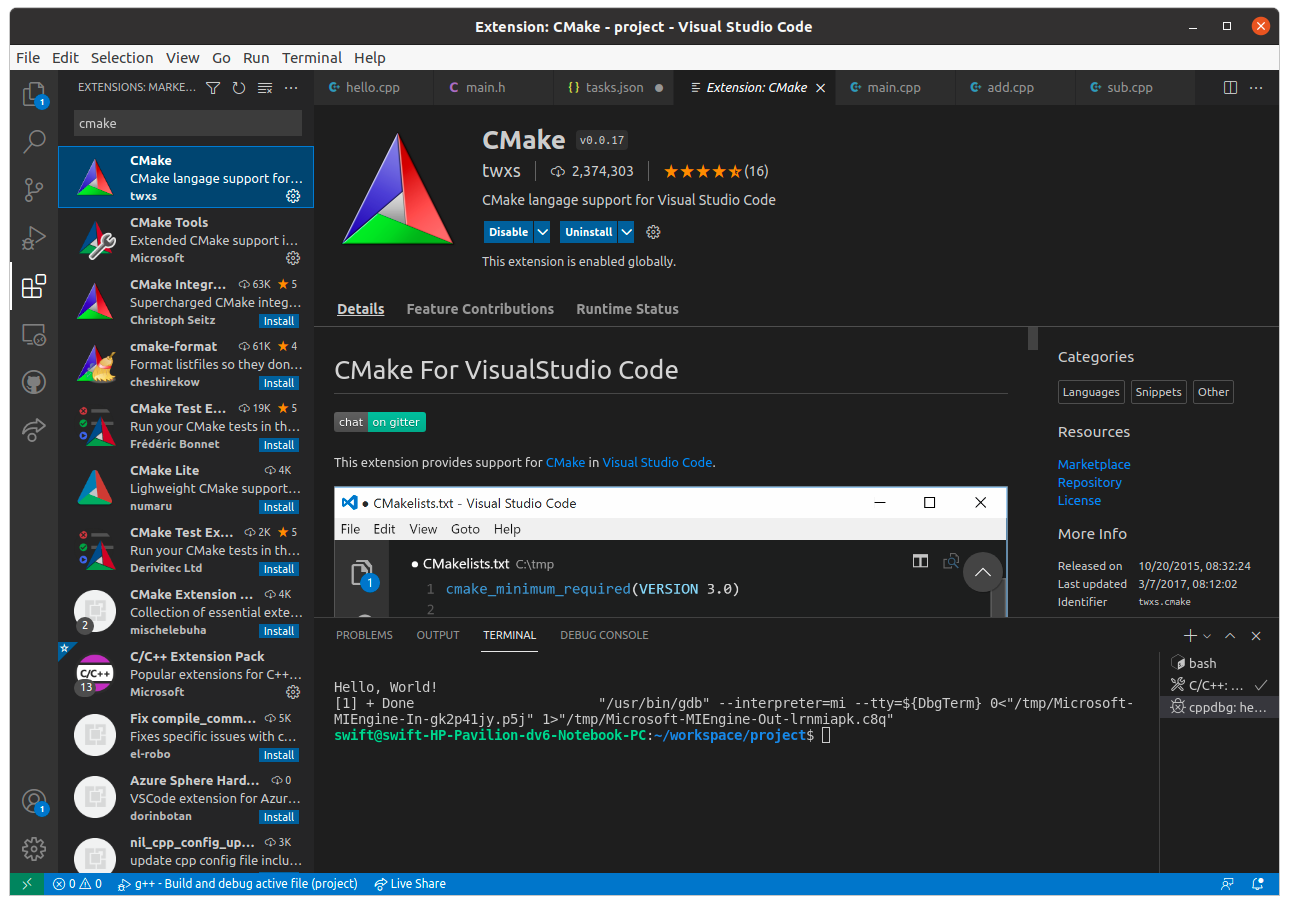

2. VSCode에서 CMake로 컴파일하기
아래와 같이 예제 코드를 작성한다.
add.cpp
#include "main.h"
int add(int a, int b)
{
int c;
c = a + b;
return c;
}
sub.cpp
#include "main.h"
int sub(int a, int b)
{
int c;
c = a - b;
return c;
}
main.h
int sub(int a, int b);
int add(int a, int b);
main.cpp
#include <iostream>
#include "main.h"
int main()
{
int a = 1;
int b = 2;
int c = add(a, b);
int d = sub(a, b);
std::cout << c << " " << d << std::endl;
return 0;
}
기존에 만들어진 tasks.json 파일에 cmake 관련 taks를 아래와 같이 추가한다.
{
"version": "2.0.0",
"runner": "terminal",
"type": "shell",
"echoCommand": true,
"presentation": {
"reveal": "always"
},
"tasks": [
{
"label": "save and compile for C++",
"command": "g++",
"args": [
"${file}",
"-g",
"-o",
"${fileDirname}/${fileBasenameNoExtension}"
],
"group": "build",
"problemMatcher": {
"fileLocation": [
"relative",
"${workspaceRoot}"
],
"pattern": {
"regexp": "^(.*):(\\d+):(\\d+):\\s+(warning error):\\s+(.*)$",
"file": 1,
"line": 2,
"column": 3,
"severity": 4,
"message": 5
}
}
},
{
"label": "save and compile for C",
"command": "gcc",
"args": [
"${file}",
"-g",
"-o",
"${fileDirname}/${fileBasenameNoExtension}"
],
"group": "build",
"problemMatcher": {
"fileLocation": [
"relative",
"${workspaceRoot}"
],
"pattern": {
"regexp": "^(.*):(\\d+):(\\d+):\\s+(warning error):\\s+(.*)$",
"file": 1,
"line": 2,
"column": 3,
"severity": 4,
"message": 5
}
}
},
{
"type": "shell",
"label": "cmake and make build",
"command": "cd ${fileDirname} && mkdir -p build && cd build && cmake .. && make",
"problemMatcher": {
"fileLocation": [
"relative",
"${workspaceRoot}"
],
"pattern": {
"regexp": "^(.*):(\\d+):(\\d+):\\s+(warning|error):\\s+(.*)$",
"file": 1,
"line": 2,
"column": 3,
"severity": 4,
"message": 5
}
},
"group": {
"kind": "build",
"isDefault": true
}
},
{
"label": "execute",
"command": "cd ${fileDirname} &&./${fileBasenameNoExtension}",
"group": "build",
"problemMatcher": []
}
]
}
그리고 소스코드가 있는 폴더에 CMakeLists.txt를 생성하고 아래와 같이 내용을 적어준다.
get_filename_component(ProjectId ${CMAKE_CURRENT_LIST_DIR} NAME)
string(REPLACE " " "_" ProjectId ${ProjectId})
project(${ProjectId} C CXX)
set (CMAKE_CXX_STANDARD 11)
cmake_minimum_required(VERSION 2.8)
file(GLOB SOURCES *.cpp)
add_executable(${PROJECT_NAME} ${SOURCES} )
Terminal -> Run Task를 선택하고 그 중 이번에 추가한 cmake and make build를 선택한다. 아래 그림과 같이 프로젝트 경로상에 build폴더가 만들어지고 그 안에 Makfile 및 Excutable 파일이 생성된다.
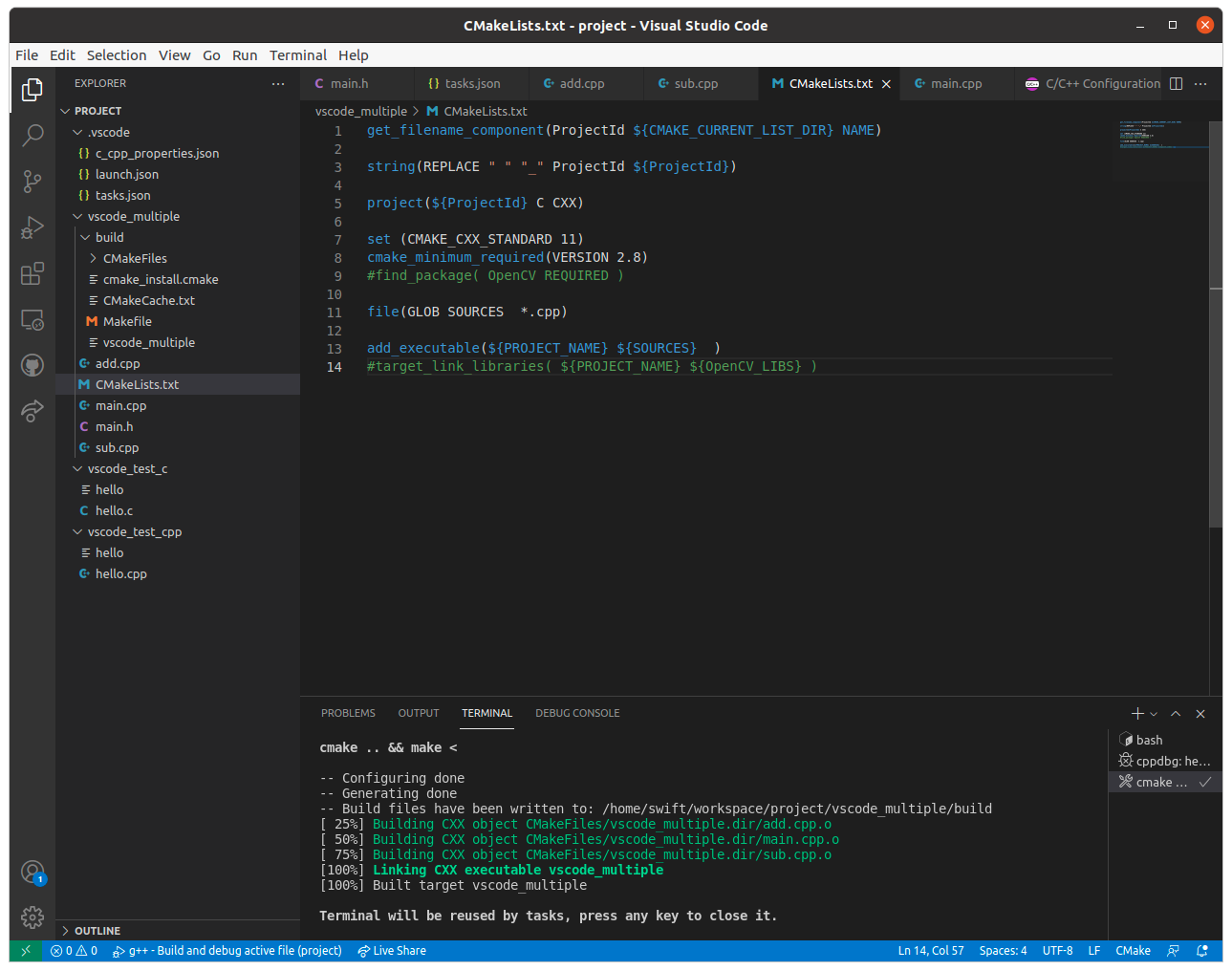
Terminal -> Run Task에서 excute를 선택하면 결과를 확인할 수 있다. 다만 주의할 점은 실행파일이 build 폴더에 생성되었기 때문에 build 폴더에서 excute를 실행해야 한다.

728x90
'엔지니어링 > 프로그래밍' 카테고리의 다른 글
| Ubuntu 20.04에서 VSCode를 이용하여 ROS 개발환경 구축하기 (4) | 2021.08.17 |
|---|---|
| Ubuntu 20.04에서 VSCode를 이용하여 OpenCV 프로젝트 개발 (0) | 2021.08.16 |
| Ubuntu 20.04에서 CMake Toolkit을 이용하여 프로젝트 빌드와 디버깅하기 (0) | 2021.08.16 |
| Ubuntu20.04에서 VSCode C/C++ 개발환경 구축하기 (9) | 2021.08.15 |
| [ Ubuntu ] 이클립스(Eclipse) 설치하기 (0) | 2021.05.15 |




댓글